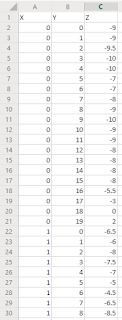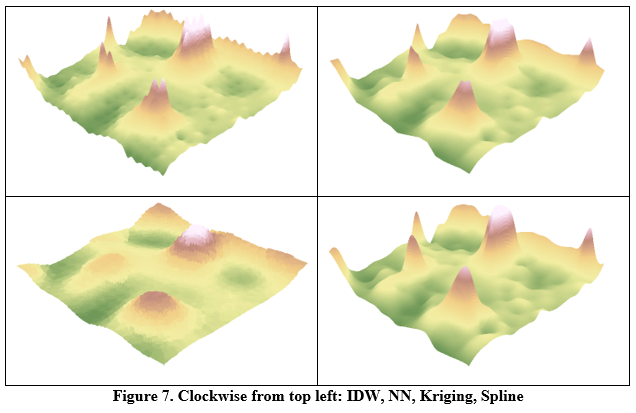Introduction
The focus of this lab exercise was how to overcome problems encountered in the field related to properly conducting an accurate survey. In this lab exercise, we gained experience in conducting a distance azimuth survey using a variety of survey methods and technologies. These include higher tech options such as GPS and laser rangefinders, to simpler ones like compasses and measuring tapes. We employed this different methods and technologies to conduct a simple survey of a variety of trees spread around the University of Wisconsin- Eau Claire campus.
Methods
To begin this survey, we first familiarized ourselves with some of the equipment we would be soon using. Some of the simpler equipment like compasses and measuring tapes are quite self explanatory and we all had experience with them. Next we familiarized ourselves with how to use the GPS unit, in this case a Garmin eTrex Handheld
GPS, and the laser rangefinder, a TruPulse 360B Laser Rangefinder which can measure both distance and azimuth.
Garmin eTrex Handheld GPS
TruPulse 360B Laser Rangefinder
With all the data collected, the groups returned inside to enter the data into an Excel spreadsheet, save it as a .csv, and import it into ArcGIS Pro for analysis. The first step of this analysis was to create a point using the collected lat/long that represented the initial survey point for each of the groups. With this done, the Bearing Distance To Line Data Management tool was run. This tool creates line features originating from a point based on a bearing, in this case the collected azimuth data, and a distance, in this case the measured distance from the starting point to the surveyed tree.
With this tool run, line features originating from the original survey point to the surveyed trees were created. Next, the Feature vertices To Points Data Management tool was run. This tool creates a point at the end of each of the line features originating from the origin create earlier.
With these tools run, all of the necessary map features have been created. The next step was then to create cartographically pleasing maps that visualized the survey area, the survey origin point, direction from the survey point to each of the trees, tree species, tree diameter, and tree elevation.
Results
Conclusion
This field exercise proved troublesome to complete, as some of the equipment that was used either failed entirely or failed to work as well as it was supposed to. Luckily, we had the tried and true methods of simply measuring by hand using a compass and a tape measure that proved useful. Because these methods were not always foolproof, the data seen in the maps above is not 100% accurate and true to the real world. Some of the tree points appear to be slightly off of where they should be and the azimuth's may not be exactly what they are in the real world. In addition to these problems, two groups had difficulty with data collection and entering of said data into the .csv. These two groups failed to properly collect the data and also failed to correctly determine the proper azimuth from their original survey point to each of the surveyed trees, rendering their data useless for this exercise. Even with these errors and troubles, the field exercise was able to be completed well enough to visualize all of the collected data. As seen in the maps, there are a variety of tree species present on Eau Claire's campus. Using the collected data for tree diameter, it can also be inferred that there are trees of a variety of ages present on campus.
Overall this field exercise provided us with a variety of useful field techniques that we can use in future classes or employment. These important skills of conducting a field survey under conditions that are not optimal, in this case because of failing technology, will prove very useful in the future because we are bound to run into some of these problems again.